How To Insert Stock Chart Within Excel

Note: Depending on the kind of stock chart, you could rather label the data with high, low, and closing price, or volume traded, high, low, and closing price. You could also use volume, open, high, low, and the closing.
1. Mark just the open, high, low and close columns (1), and click on Quick analysis (2).

2. Click charts (1), and then press More (2).

3. Click all charts (1), stock (2), choose chart (3), and press ok (4).

4. Right click on legends (1), and click select data (2).

5. Click edit on horizontal.
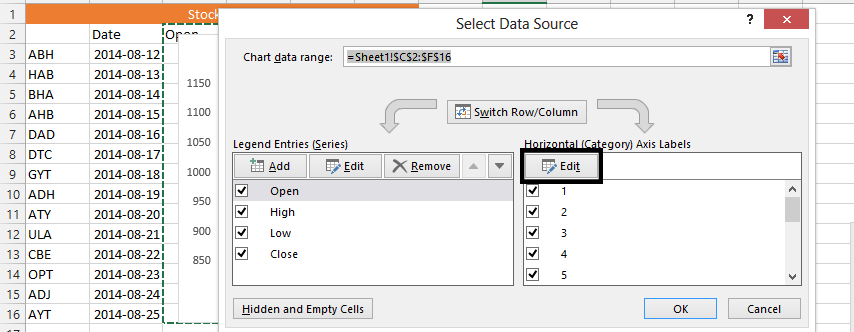
6. Choose stock’s names and press ok.

7. Press ok.

In the end, we would have created a chart that looks like this:
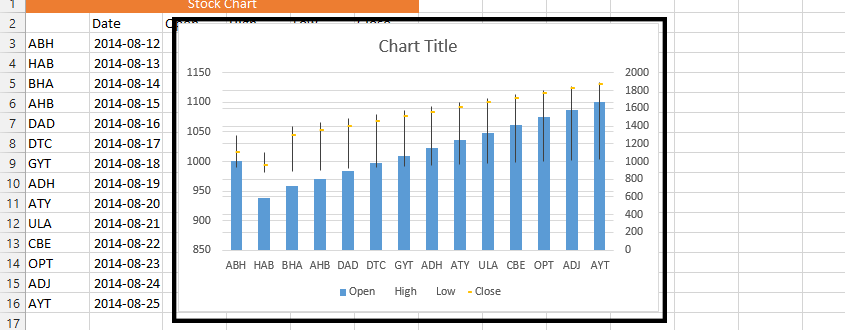
Template
You can download the Template here – Download
Further reading: Basic concepts Getting started with Excel Cell References





