Progress chart in Excel
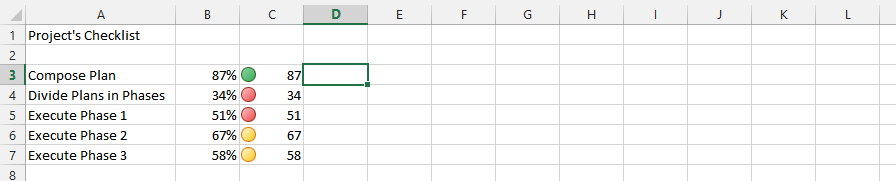
Note: The green, red and yellow signs you’d see between the values were made by following these steps: home > conditional formatting > icon set > shapes.
To insert progress chart in Excel do as follows:
Mark the data (1), click insert (2), then click bar chart (3), and finally click on one of the options (4).

Click add chart element (1), data labels (2), and inside end (3).
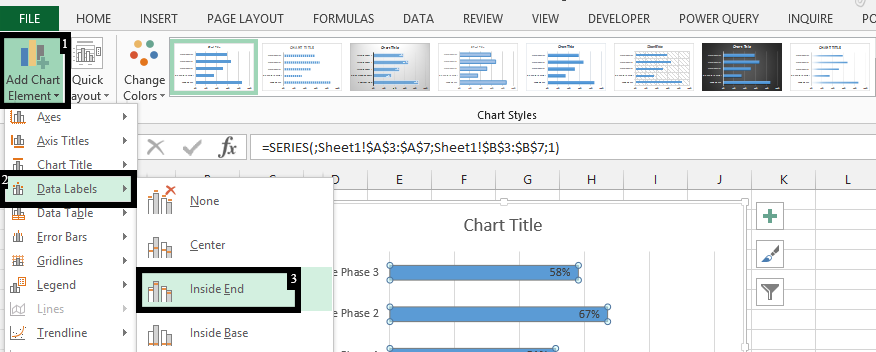
Note: The “Add Chart Element” would be visible, the moment the chart was inserted.
In the end, the chart would look like this:

Thanks to these few simple steps you created Progress Chart to your Excel spreadsheet.
Of course you can proceed with further formatting. Many of possibilities you can find on our website.
Template
You can download the Template here – Download





