Multi Level Pie Chart
As excel can’t create a multi level pie chart where everything is “automatically” taken care for you, but you have find a way around to make solution the solution workable.
For instance if you have several parts of something one, you can demonstrate each item in one pie chart. But sometimes you want to demonstrate the changes of those parts and doughnut chart will help you to do this.
Look at the following table:

You can draw a multilevel pie chart for this data.
Step 1: To do the same first of all create a basic table in excel as shown below or something similar to it and then select the data you want to show the chart including labels by dragging the mouse across the cells
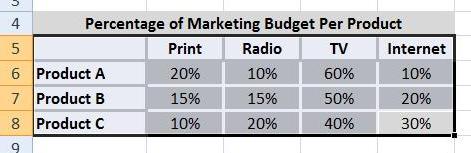
Step 2: Go to Insert tab and from other charts select Doughnut chart

Step 3: and yes that’s it will display somewhat like the following chart, I have further ‘add data labels’ by right click on each of the doughnut separately, manually labeled each product category name by inserting shapes

It consists of not one, but three separate doughnut charts, precisely aligned over each other. Similarly using the same methodology you can make as many layers you want to.
Template
Further reading: Basic concepts Getting started with Excel Cell References





