PowerShell New-Item | Create folder
The New-Item Cmdlet in PowerShell creates the files and folders in the file system and also creates registry keys and entries in the registry. With the creation of a file, it also adds the initial content to the file.
Syntax
Parameters
Followings are the parameters used in this cmdlet:
-Path
The -Path parameter is used to specify the path of a location of the new file or folder. Wildcard characters are accepted.
-ItemType
The -ItemType parameter specify the type of specified provider of the new item.
If the location of a user is in the file system drive, these five values (File, SymbolicLink, Directory, Junction, HardLink) are allowed.
If your location is in a certification drive, you can specify these values: Certificate Provider, Certificate, Store, StoreLocation.
-Name
This parameter specifies the new file or folder name.
-Value
This parameter is used to denote the value of a new item.
-Force
This parameter forces this cmdlet to create the items which write over existing read-only items.
-WhatIf
This parameter describes what would happen if the cmdlet executes. The cmdlet does not execute.
-Confirm
This parameter prompts you a confirmation before executing the cmdlet.
Examples
Example 1: Creates a file in the present working directory
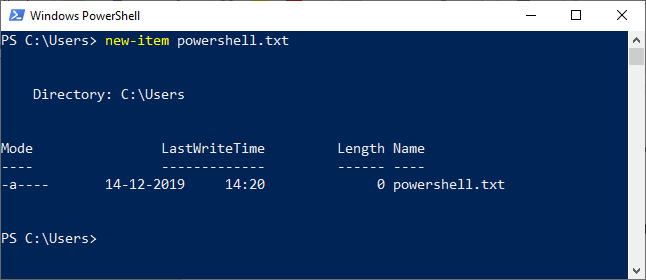
The command, in this example, creates a text file in the present working directory.
Example 2: Creates a file and add the content to that file
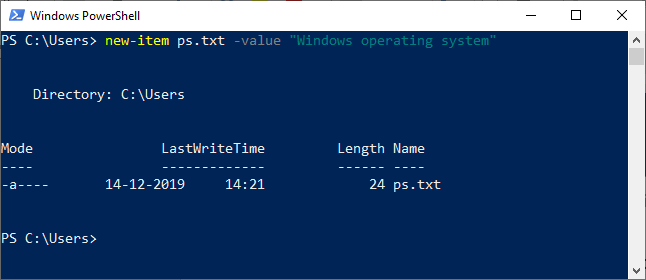
The command in this example creates a text file and also passes the string to the file, which is followed by a -Value parameter in the cmdlet.
Example 3: Create a directory
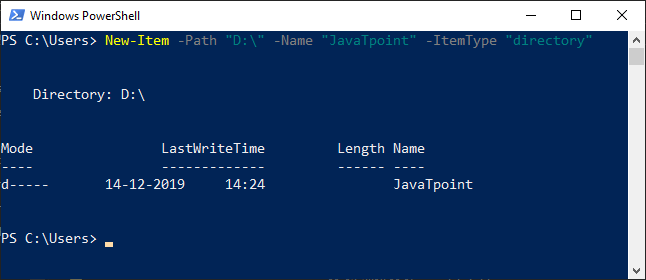
The command in this example creates the directory in the given drive. In this command, the -ItemType parameter represents the new item in a directory.
Example 4: Create multiple files

The command, in this example, creates the new file in the two different directories. If you want to create multiple items, the -Path parameter accepts multiple strings.




