Flow Chart
Decision Process
We are going to start creating the Flowchart, by initially decide what you would like to have in the end result. We have decide to choose creating a flowchart as an end-result. Your decision-process is up to you, so choose what you would like to participate in the decision making process for you to get the end result of your desire.
Flow Chart Creation
With the understanding about what we are going to have in the end-result, we can now start creating the flowchart.
You should click on the one marked in black, and labeled as number 1, and choose the shape symbol, which is number 2 in the picture above. In the number 2, you could choose the type of shape you would like to use.

You should now have the first part of the flow chart. The first thing you need to do is click on the shape you just created, and then type in what you would like to participate in the decision-making process. In this case, we have written “Click on Insert”, as it is participating on the process.

In the insert tab, which is the same thing you did before. You would be able to see different lines and shapes that you would be doing. But this time, we are going to choose one of the lines, and then place it right beside the first shape we have just created.
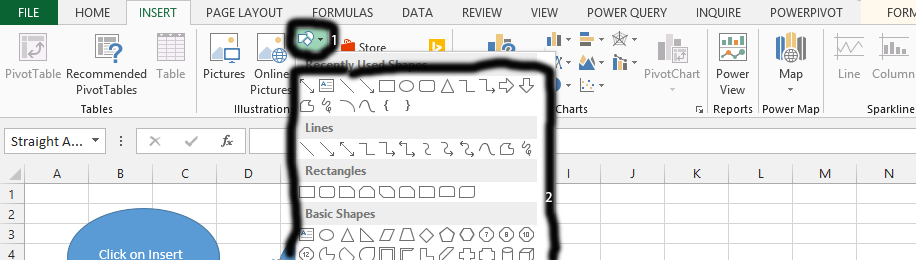
You should repeat and this time choose a shape. You should continue to make the whole process of a flowing decision making process.

Tip: Continuing you create as much shapes and arrows as you want.
In conclusion, the instructions provided above is enough to really help you create the flowchart. It is important to avoid using any shortcut that could compromise the end-result. If it is crucial for a certain decision to be made for you to reach the next phase of your decision process, then you should add it to the shape, or you would compromise the usefulness of your flowchart.
Template
Further reading: Basic concepts Getting started with Excel Cell References





