How to Make a Bullet Point
What are Bullet Points?
In typography, a bullet point means a typographical symbol or glyph, which we use to introduce items in a list. For example:
- Point 1
- Point 2
- Point 3
- Point 4
- Point 5
The bullet symbol can take several different forms, including circle, arrow, diamond, and square. Typical word processor software has a large number of shapes and colours to choose from. Various standard symbols like – (hyphen), * (asterisk), and even o (lowercase Latin letter O) is commonly used in ASCII-only text or other contexts where bullet characters are not present. The lists which we make via bullets are known as bulleted lists.
We use bullet points to list the items in our content. They aid in the successful communication of our message by capturing readers’ interest who tend to scan our content. Take a look…isn’t true that scanners are obsessed with bullet points?
How to Make Effective Bullet Points
According to the Copyblogger, “The essence of great bullet is to brevity + promise.” We show that we know how to be concise and get right to the point by using bullets. Then we should follow through on that commitment by making each point vital and important.
Let’s show the strength of bullet points along with a list of tips for writing effective ones:
1. Keep it Simple
Try to make bullet points simple, and avoid complex outlines and do not use sub-bullets.
2. Consider a Bullet Point to be a Mini-Headline
Bullets must be concise and attention-getting in order to pique readers’ interest and forces them to read more.
3. Keep Bullets Thematically Related
Stay on one track by using bullet points in order to illustrate essential elements of very particular topics.
4. Don’t Overdo It
Do not overdo the bullets because we want our post to look like an article, not like a list of groceries
5. Ensure that the Bullet Point are Symmetrical
All point must start with a bolded directive and concludes with a one-sentence description.
6. Highlight Important Elements to Understand Your Article’s Content
There is not much space for fluff here, so emphasis on the most significant points.
Grammar Basics of Using Bullet Points
Bullet points also cause a writer to get confused. Do you put a capital letter in front of each one? Can you use periods at the end of your sentences? When do you use numbers instead of bullets? It turns out that to make the posts easier to read via the bullet points, strategically use of bullet points needs some practise.
Here are some vital points which we have to bear in mind when using bullet points:
1.Number or Bullets?
Instead of bullets, use numbered list if the action items must be completed in a strict order.
2.Punctuation with Bullet Points
Use capital letters and punctuation if the bullet point is a full sentence or several sentences. There is no need to use punctuation if your points are not arranged as complete sentences. Capitalization is a style choice and sentence fragments may begin with upper-case letters or lower-case letters.
3.The Introductory Sentence
The text which presents our list must end with a colon if it is a complete sentence. If the text is a fragment, then skip the colon and go straight to the list.
4.The Structure to Use with Bullet Points
Using different sentence structure is not a good idea. All of your points, whether in sentences or fragments, should be consistent. Through beginning, each bullet point with the same part of the speech, ensure that the grammatical structure of your bullet point is parallel. For example, if you begin one point with an adjective, you should begin all of your points with an adjective.
Best Practices for Bullet Points
A lengthy sentence in lengthy paragraphs is the thing of the past. Our readers want to retrieve information quickly. Laying out information in a bulleted list is a great way to assist them in this.
Here are some tips for making bullet points that are clear and crisp. In order to list features, tips, and steps, use bullet points, as seen in this list.
1. Make Bullet Points Consistent
Make the arrangement of the bullet point consistent. For instance, make all of the sentences or questions or fragments. Although if there are two sets of bullet points, there is no need to make them compatible with each other, simply within themselves.
2. Avoid Using a Semicolon at the End of Bullet Points.
While semicolons have been used in this manner in the past, the style now appears updated in today’s crisp documents. Note: A semicolon appearances like this: ;
3. Transition Words and Phrases Should be Avoided
Do not use transition words and phrases, for example, “another point” or “secondly.” These connecting phrases are not necessary and slow readers down.
4. Be Sure Bullet Points are Related
Make sure that all of the bullet points are linked if we have a lot of them. If we have many, then we might need two sets rather than one. For example, if our bullets comprise a mix of advantages and opportunities, then divide them into two lists one considered advantages and another considered opportunities.
5. Lay out Bullet Points Cleanly
Avoid using many fonts or margins.
6. Number Bullet Points if We have Many Bullet Points
Suppose we have a lot of bullet points, like more than 5, then number them. In this way, our readers will be able to easily monitor and refer to the bullets.
7. Punctuate Bullets Consistently
If one bullet ends with full stop (period), then all bullets should end with a period, according to the following rules:
- If all bullets are fragments or phrases, then do not need to use end punctuation.
- If all bullets are sentences then, we have to end each bullet with a period or full stop.
8. Avoid Bullet Points When We Want to Build Rapport
If we are trying to establish rapport or deal with a sensitive topic, avoid using bullet points. Bullets, rather than conveying warmth, express quality.
9. Avoid Making Bullet Points So Long
Make sure that the bullet points are not so long that they seem like paragraphs. A reasonable maximum length is three lines.
How to Insert Bullets in Word
If we have an item’s list to add in a document, we can format it as either a numbered list or bullet list. When we add a new item to a list then the sequential number or bullet is automatically added in front of it.
Numbered List
Each line of a numbered list will be numbered in order. This is useful for making a list of steps which should be followed in the proper order.
The following steps we need to follow in a numbered list:
- Choose the text that will be used to create a numbered list.
- Then, we have to click on the Numbering button.
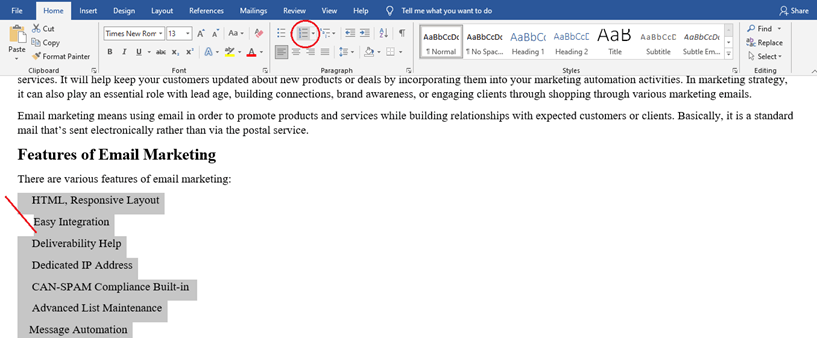
When we click on the number list then the text which we selected turned into a numbered list.

The list formatting can remove the list by clicking on the Numbering button again.
Bulleted List
We use bulleted lists if the item’s sequence does not matter, such as making a shopping list.
The following steps are used for the bulleted list:
- First, we have to select the text which we need to use to create a numbered list.
- Click on the Bullets button.
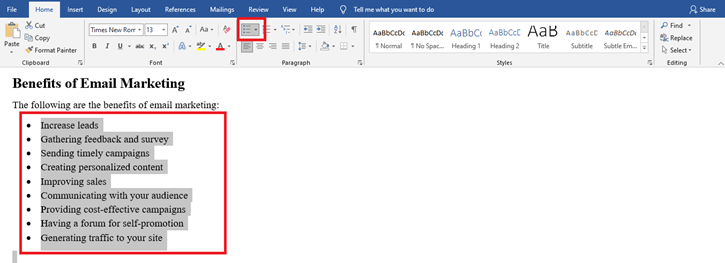
Now, we can see in the above image that the selected items are formatted as a bulleted list. Just like we do in a numbered list, click on the bullets button again, and then the list will turn off the list formatting.
Multilevel List
Both bulleted lists as well as the numbered lists, may have many levels, allowing us to create an outline of the topics and subtopics. By demoting list items, any list can be converted into the multi-level list.
The following steps are used in the multilevel list:
- First, we have to select the list item which we have to demote.
- Then click on the icon named Increase Indent.
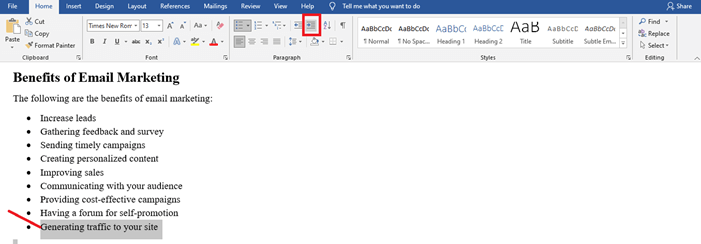
Now we can see in the above image that the list item is indented, and depending on the style of the list, the number or bullet might change.
We can indent a list item many times in order to make additional levels. To return a list item to a higher-level, we need to click on the Decrease Indent button.
Change the List Style
Although both bulleted and numbered lists have a default style, we can modify the numbering style and bullet style for our lists.
The steps for changing the list style are as follows:
1. First, we need to select the list which we wish to change.
We may also select just one list item in order to modify only that list item’s style.
2. Click either the numbering button list arrow or the bullets button list arrow.
3. Based on which style of the list we are using; we can select the new symbol for the bullets and a different numbering style like roman numerals.

4. Choose a new list style
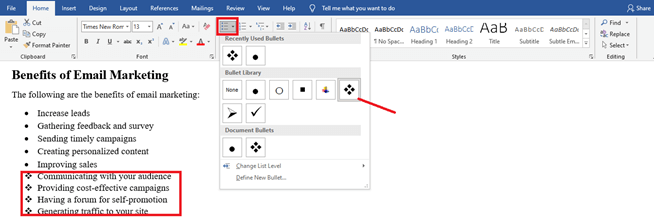
Now, we can see in the above image the style is updated.
Custom Numbering
The numbered lists will automatically number each item of the list in sequence, but we can also change it if we want to.
The following are the steps which we use for custom numbering:
1. First, we have to right-click on a list number.
2. Then, we need to select the Set Numbering Value option.
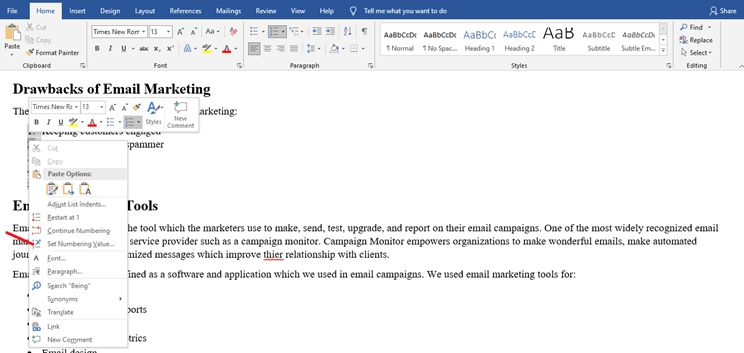
3. Make our adjustments.
- Start New List: – It is default, and it begins our list at “1.”
- Continue from Previous List: – Begin numbering from the end of the previous numbered list. We can skip numbers if we check advance value.
- Set Value to: – It permits us to enter the number other than “1” in order to start our list.
- Click on the OK button when we are done.






