How To Link Two Documents To Each Other In Excel
1. Create, and save two different Excel files.

Note: Skip this step, if you already have two files available. You should also have these two files open.
2. Open the document, which you want to link another one to. In our case, the Shipping Price.
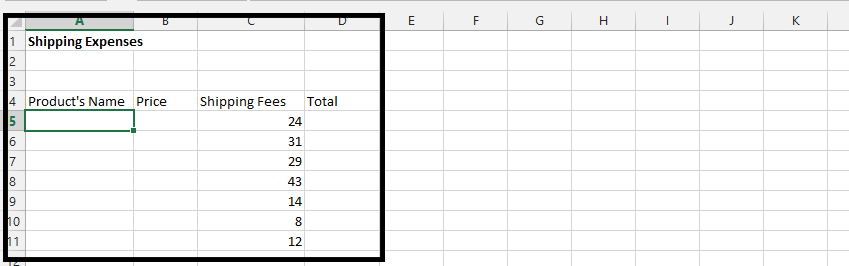
3. Copy and paste the product’s names from product’s price.
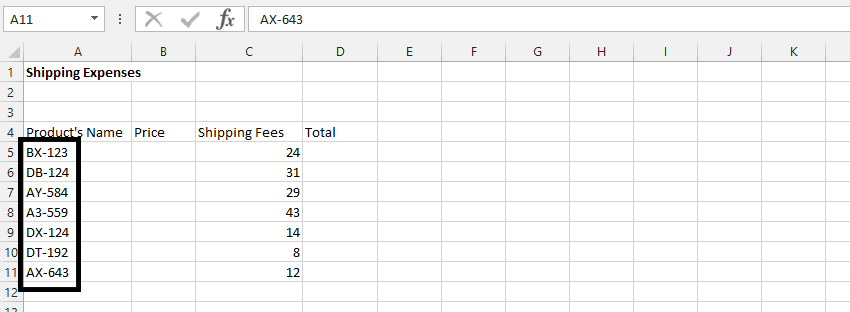
4. Click under Total (1), type =B5+C5 (2), then press enter.
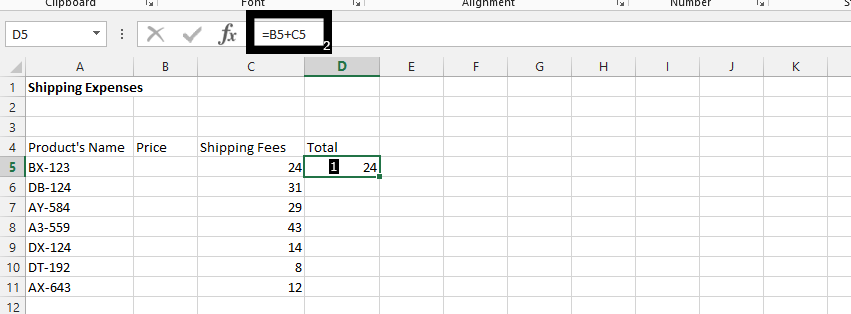
Note: If instead you have quantities instead of Shipping fees in column C, then use multiple, rather than plus.
5. Double click on the small square of the result gotten from previous step.
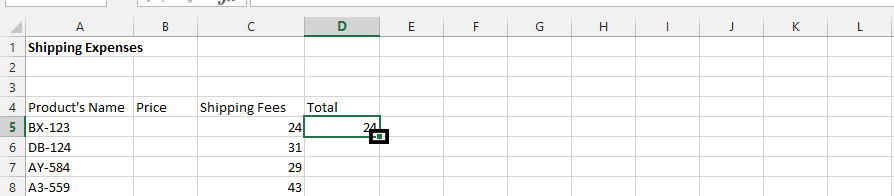
6. Go to product Price document, click on first cell under Product’s price, and press CTRL + C on your computer (alt. ⌘ + c, if you are using Mac).
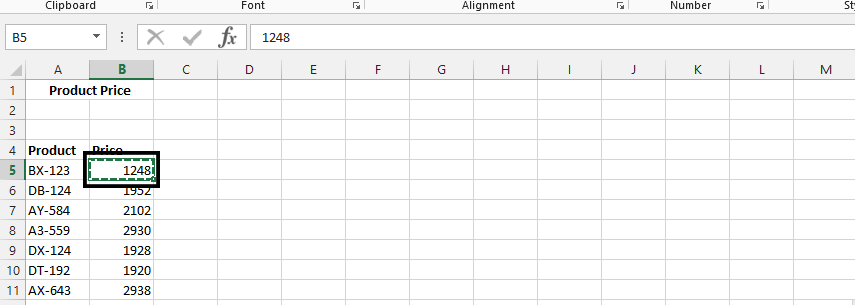
7. Go to the other document.

8. Right click on the cell under Price (1), and choose paste special (2).
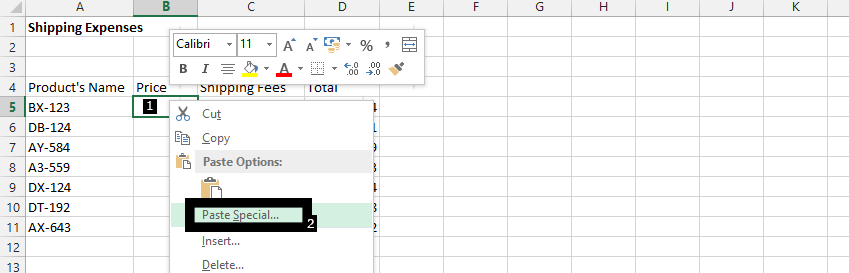
9. Click paste link Important

Note: You must repeat copy and paste special steps on all the cells in price column.
In conclusion, when the other document changes, this would update this document. For instance, if the price in product price.xlxs changes, it would instantly update the cell in shipping price.xlxs.
Linking documents is often used in business for files which let managers to prepare reports. That’s why they don’t have to go to files which employees use.
Template
Further reading: Basic concepts Getting started with Excel Cell References





