How To Import XLAM File In Excel
What is an Excel Add in?
It allows you to extend Excel functionality across other platforms including Windows, Mac, iPad, and in a browser. Use Excel add-ins within a workbook to. Interact with Excel objects, read and write Excel data.
We can create the excel Add in from an Excel file itself which has some special functions which you feel are useful to other Excel files.
When we create an Add in it is created in .xlam format. Many Excel add in’s are downloaded from web with special functions to be used locally in you Excel files.
I will guide you how to use or import an existing Add in to Excel file.
1. Open the excel file in which you want the Add in to be used:
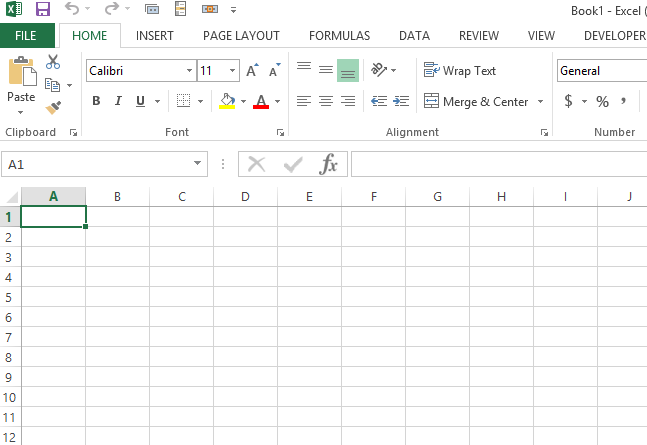
2. Click FILE at the top left from Excel file:
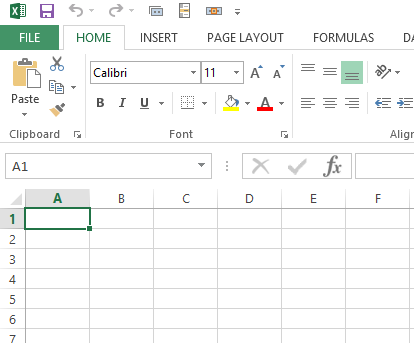
3. Click Options at the bottom:
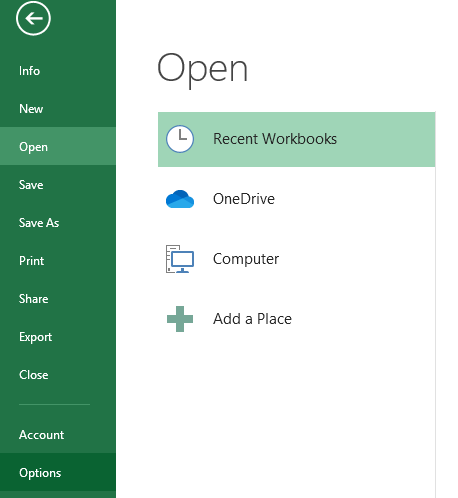
4. Click Add-ins:

5. Select the Add-in from the list that you want to use:
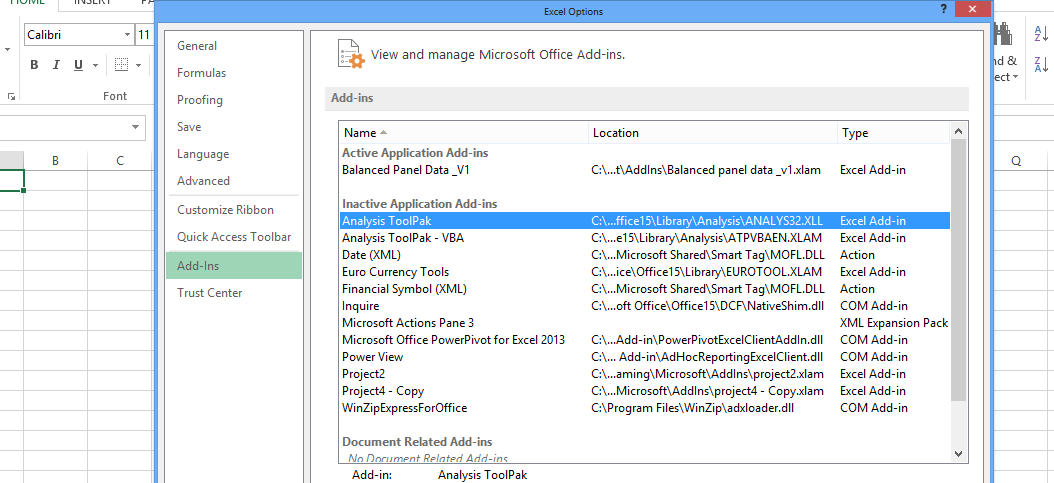
In this example Analysis ToolPak is selected.
6. Click Go.
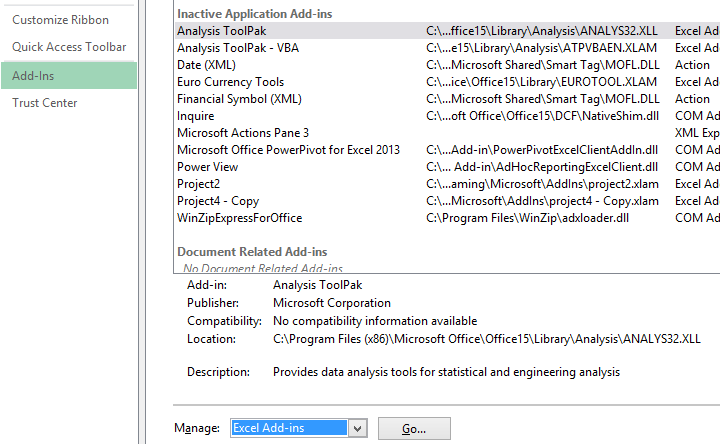
7. Check same Add-in and click Ok:

With this the selected Add-in is ready to use. All the macros, functions present in this add-in can now be used in the opened Excel file.
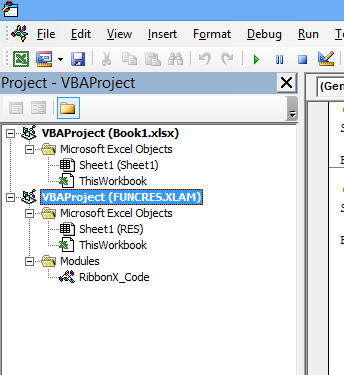
Template
Further reading: Basic concepts Getting started with Excel Cell References




