Analysis ToolPak Add-in

Note: This is under the assumption that Excel Add-ins is showing beside the Go in this instruction.
Check Analysis ToolPak (1), and then press ok (2).

Click Data (1), and Data Analysis is showing on the right side (2).

Choose an Data Analysis tool (1), which is the kind of analysis you would like to make, and press ok (2).
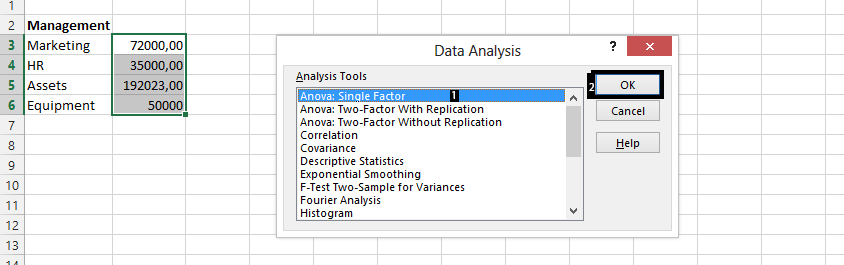
Highlight the cells you want to analysis (1), choose how you want to group the range (2), check the labels in first row (3), then choose an output options (4), and click ok (5).
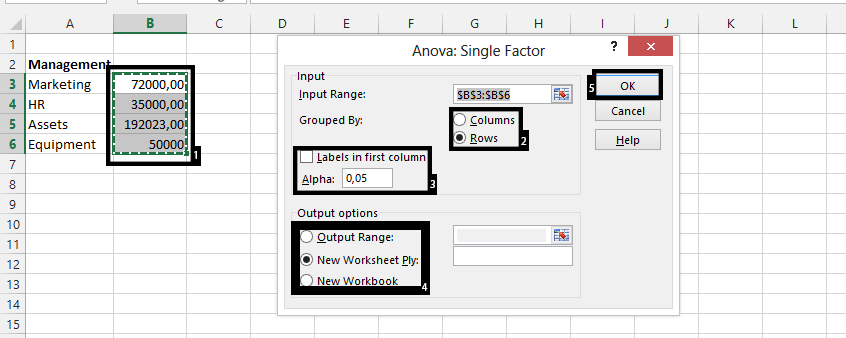
In conclusion, we have used the tool Analysis ToolPak to do an Anova: Single Factor, which looks like this:

Note: As you could see in the formula bar, the #DIV/0 does not have anything to do with an error in the analysis, same goes for the #NUM!
Template
You can download the Template here – Download
Further reading: Basic concepts Getting started with Excel Cell References





