How To Remove Cell Border Color in Excel
There are several methods to remove the border color we can choose among the same.
Let start with applying cell borders. Then select the line color. We can also choose the line style among the following:
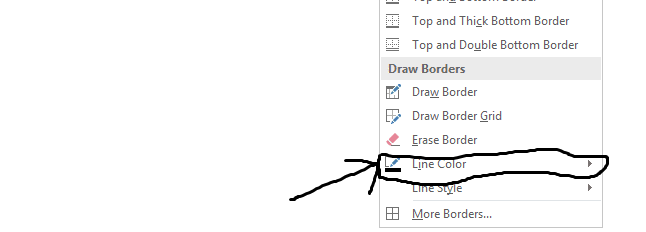
If we want to customize if more then we can click the option “More Borders”.
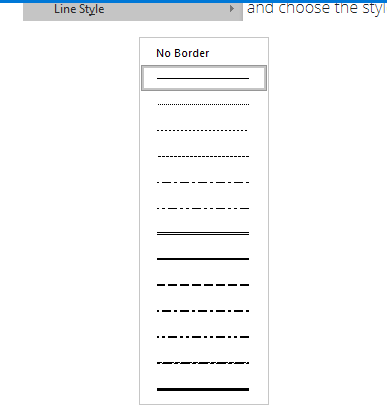
It will open format cells dialog box as shown next:

Click the line style and color that you want, and then click one or more buttons to indicate the border placement.
Note: You also can use next shortcut keys:
-
- Alt+P Apply or remove the top border.
- Alt+B Apply or remove the bottom border.
- Alt+L Apply or remove the left border.
- Alt+R Apply or remove the right border.
- Alt+H If cells in multiple rows are selected, apply or remove the horizontal divider.
- Alt+V If cells in multiple columns are selected, apply or remove the vertical divider.
- Alt+D Apply or remove the downward diagonal border.
- Alt+U Apply or remove the upward diagonal border.
Template
You can download the Template here – Download
Further reading: Basic concepts Getting started with Excel Cell References





