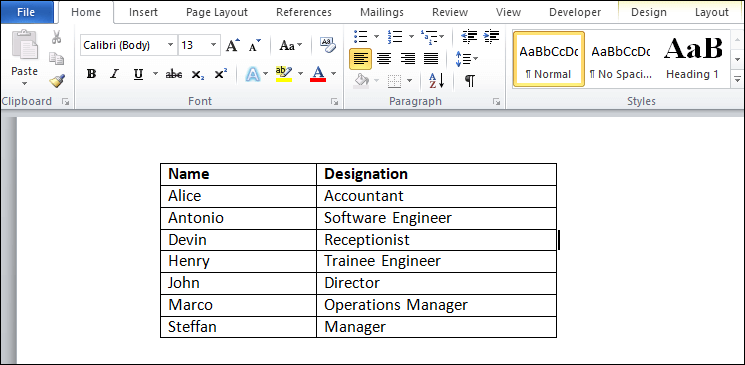How to alphabetize data in Microsoft Word
In Microsoft Word, you can alphabetize the data in both alphabetical and numerical order, so that the data in Word document appears in ascending (A to Z or 1 to 9) or descending (Z to A or 9 to 1) order.
There are the following methods that you can use in Microsoft Word to alphabetize the Word document.
Note: Using the below methods, you can alphabetize data in Word 2007, 2010, 2013, 2016, 2019, and Office 365.
Method 1: Alphabetize a List in Word
In Microsoft Word, you can alphabetize both ordered and unordered lists of data.
You can alphabetize a list in Word using the below easiest steps ?
Step 1: Open the Word document and create or choose a list of data that you want to alphabetize.
Step 2: Select a list, or you can also press Ctrl + A key on the keyboard to select the data present in the list.

Step 3: Go to the Home tab on the ribbon and click on the Sort option in the Paragraph group.
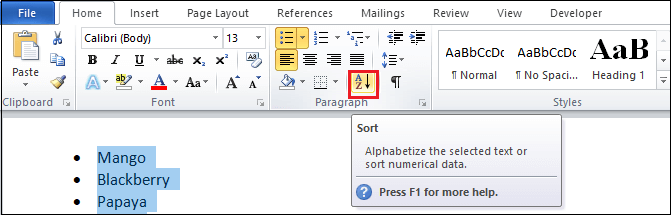
Step 4: A sort text dialog box will appear on the screen in which under the Sort Text option perform the following ?
- Select Paragraphs from the drop-down menu.
- Select Type from the drop-down menu
- Click on the either Ascending (for A to Z) or Descending (for Z to A) radio button, according to your requirement.
- Click on the OK button at the bottom of the screen.
Note: In our case, we are using Ascending (A to Z) radio button to alphabetize a list.

The below screenshot shows that a list is alphabetized in ascending (A to Z) order.
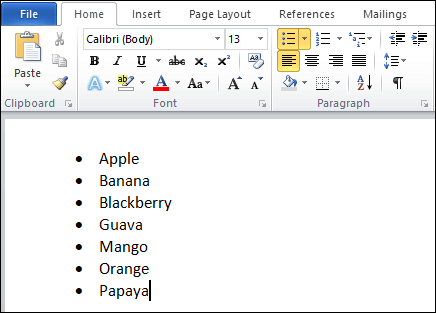
Method 2: Alphabetize text in a table
Microsoft Word allows you to alphabetize the text grouped in a table, either ascending or descending order.
Follow the below steps to alphabetize text in the table ?
Step 1: Open the Word document and create a table or choose the table that you want to alphabetize.
Step 2: Select the rows and columns of the table that you want to alphabetize.

Step 3: Go to the Home tab on the ribbon and click on the Sort option in the Paragraph group.

Step 4: A Sort setting window will appear on the screen in which do the following:
- On the Sort by option, select the Column from the drop-down menu that you want to alphabetize.
- Select the Type.
- Select either the Ascending or Descending radio button to alphabetize the selected Column.
- Click on the OK button at the bottom of the screen.

The below screenshot shows that Column 1 (Names) is alphabetized in the table.