How To Copy A Table Without Borders From Excel To Word
Your task is to copy a table without boarders from Excel to Word.

How to do that?
Do the following:
Select a table and copy [CTRL + C keyboard shortcut]

Go to the Word document and position the cursor where you want to insert the table
Click right
Go to Paste Options and click Keep Text Only

Boards are gone!

There is new problem. Headers and some values are not properly copied. However you can quickly correct it by format document in Word application. In my example I did it by putting cursor before text and pressing Tab button.
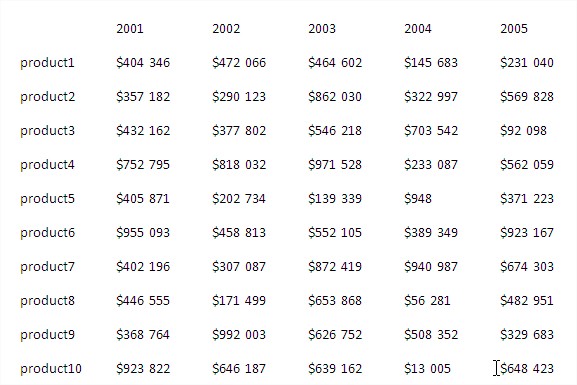
Template
You can download the Template here – Download
Further reading: Basic concepts Getting started with Excel Cell References





