How To Calculate GST In Excel
You should first layout the price before the GST.

Click on the column beside GST amount, and decide how many percentage you would like the GST to be. We are going with 15%, and therefore writing
=B1*0.15

Note: the GST amount has to be in form of percentage, and use only between 0.0 to 1.
Click on the column beside amount with GST, and type in
=B1+B2 to get the answer.
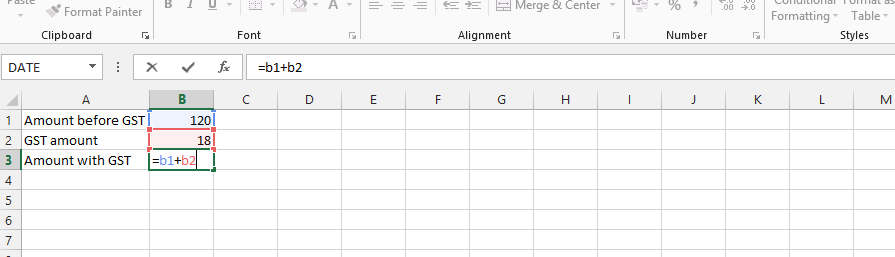
This is how to calculate GST in Excel.
Template
You can download the Template here – Download
Further reading: Basic concepts Getting started with Excel Cell References





