Gantt Chart
 You’ll learn how to create Gantt diagram…
You’ll learn how to create Gantt diagram… …and create Gantt chart as a bar chart.
…and create Gantt chart as a bar chart.
How to do it? Let’s learn.
Start by entering the logical functions in cell E3.
The function will look like this: =ANDE$2>=$C3;E$2<=$D3)
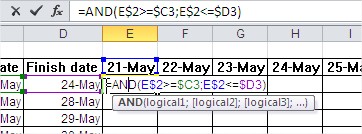
Approve and drag on any cell in the table. Excel shows, what is the logical answer based on function.

You do not depend on the responses of TRUE/ FALSE only to illustrate the distribution of tasks over time. So take advantage of conditional formatting. Copy the formula, select the cells, which contain a function and create a new conditional formatting rule.

The formula to be used for cells that reformat, so choose the last option on the list. Paste the formula and select the packed red cell formatting. Approve and delete the logical response pressing the ‘Delete’. Gantt diagram is ready.

Gantt diagram, you can also create a bar chart. In the data table you will still need the duration of the project. Insert a column and calculate the duration of the project.

Gantt best to give a Stacked Bar Chart. Best not to select data from the table. Create a chart without any data, because it will be easier this way.

Right-click on the chart and choose ‘Select data’. You now add data series. The first series of data is the date of commencement of the project. The name of the series ‘Start date’, and the value of a particular start date of projects.
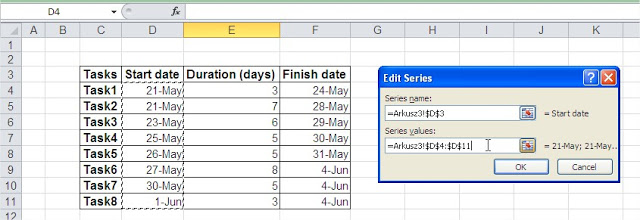
The second series of data is the duration of the project. Here, by analogy, the name will be ‘Duration (days)’, and the values of various quantities of this column.
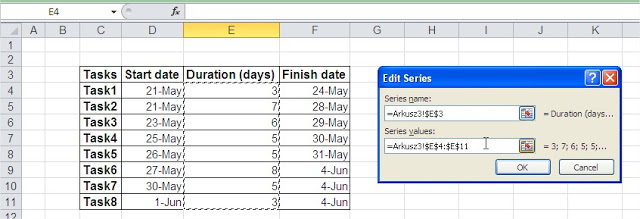
You must still determine the labels of the chart. Among them are the names of the projects.

You created a preliminary version of the Gantt chart. It requires many more changes. Start by removing the legend button ‘Delete’.

Still interfere with the blue bars. Click the right mouse button and choose ‘Format Data Series’. Remove the fill color of the line choosing ‘No fill’.

Take care now reverse the order of categories (ie names of the projects). Right-click and choose ‘Format Axis’. Select ‘Categories in reverse order’ and confirm.

Still date range doesn’t match on the axis. Click the right mouse button and select ‘Format Axis’. Remember that Excel reads the date as a number. In this case, the axis begins about 9 days too early and finish 2 days too late. So not going into unnecessary calculations.

Stacked bar Gantt chart is ready.
Template
Further reading: Basic concepts Getting started with Excel Cell References





