Delete Blank Rows
This example teaches you how to delete blank rows or rows that contain blank cells.
1. On the Home tab, in the Editing group, click Find & Select.
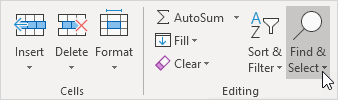
2. Click Go To Special.
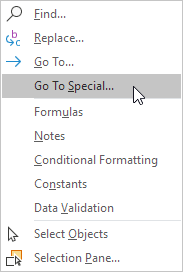
3. Select Blanks and click OK.
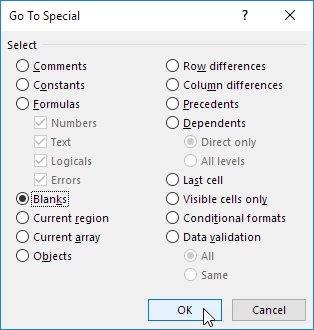
Excel selects the blank cells.
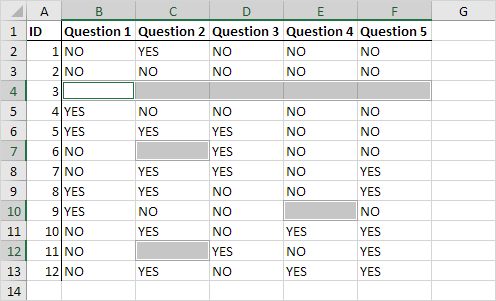
4. On the Home tab, in the Cells group, click Delete.

5. Click Delete Sheet Rows.
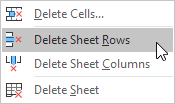
Result:
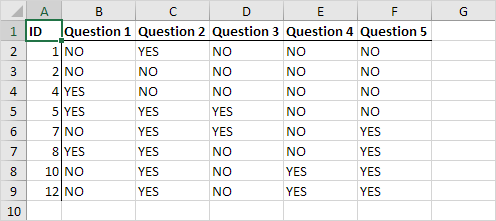
Next Chapter: Templates





