Counting Unique Values In Pivot Table

2. Select Existing sheet and enter the Location where you want to create the pivot table. Then check the add this value to the Data Model option and click ok.
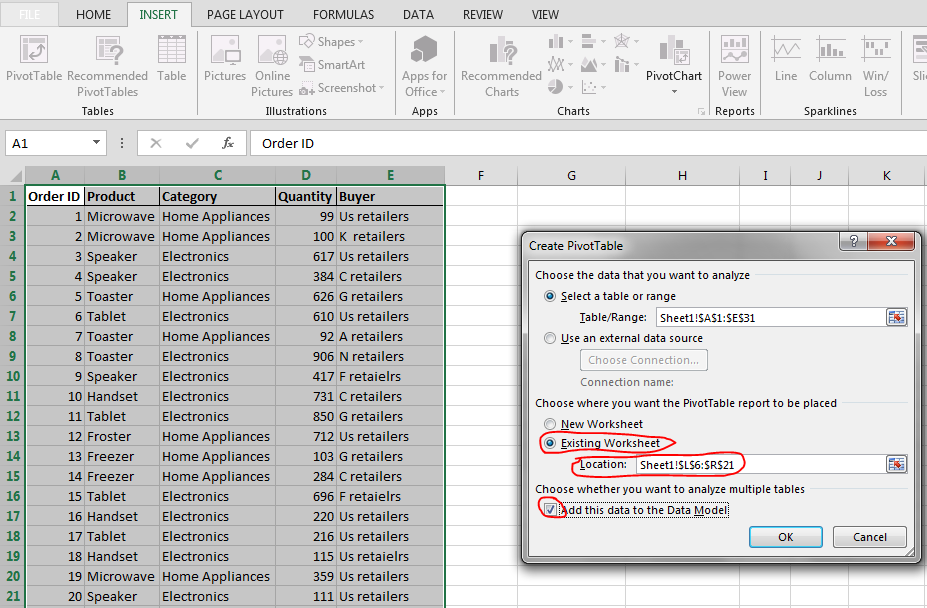
3. A pivot table field’s pane will appear on the right. Then in the PivotTable Fields pane, drag the fields to lower boxes which are filter, column, rows, and sum of values as per your requirement. Then click the drop down list from Values, select Value Field Settings. A dialogue window will appear.

4. In this dialogue, select the tab Summarize Values By and scroll down. Then select Distinct Count. Then click ok. You will see a pivot table which will count only distinct values.

Template
You can download the Template here – Download
Further reading: Basic concepts Getting started with Excel Cell References





