How To Copy Only Unique Records in Excel
To copy just unique list of values follow these steps:
Prepare list of data.

Go to the ribbon to the Data tab. Click Advanced button.
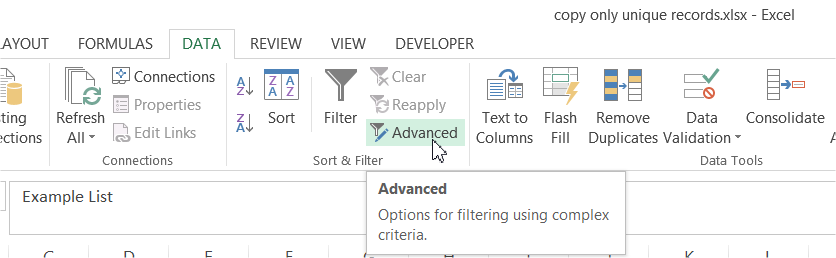
Advanced filter window pops up. Fill fields in:
- tick Copy to another location
- List range is your data table. $A$1:$A$14 here
- Criteria range are criteria you like. It depends what you want to copy
- Copy to is the cell where you want to paste a header of your table
- tick Unique records only

Your unique list is copied.

This is a good way to copy only unique values from your list. Excel will do it with just several your clicks.
Template
You can download the Template here – Download
Further reading: Basic concepts Getting started with Excel Cell References





