Chart with number and percentage

Next go to the ribbon to Insert tab. Click Insert Combo Chart button. Choose the second one (Clustered Column – Line on Secondary Axis).
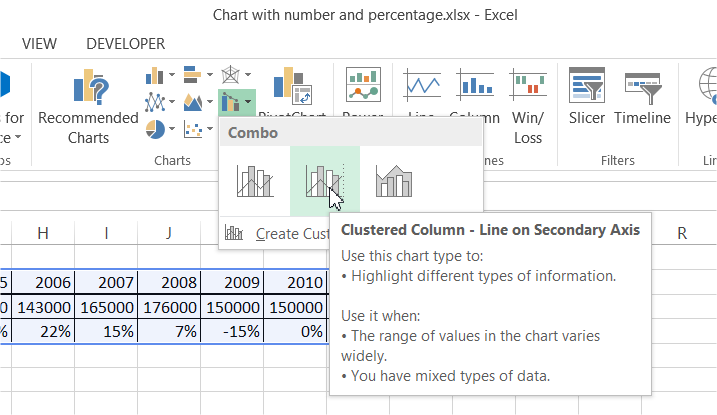
You will see chart similar to this.

You should do some formatting:
- format data as currency and percentage
- set years to horizontal data labels
- change chart title
- add data labels
- set min and max axes values
- change colors
Your final chart with number and percentage should look like this:
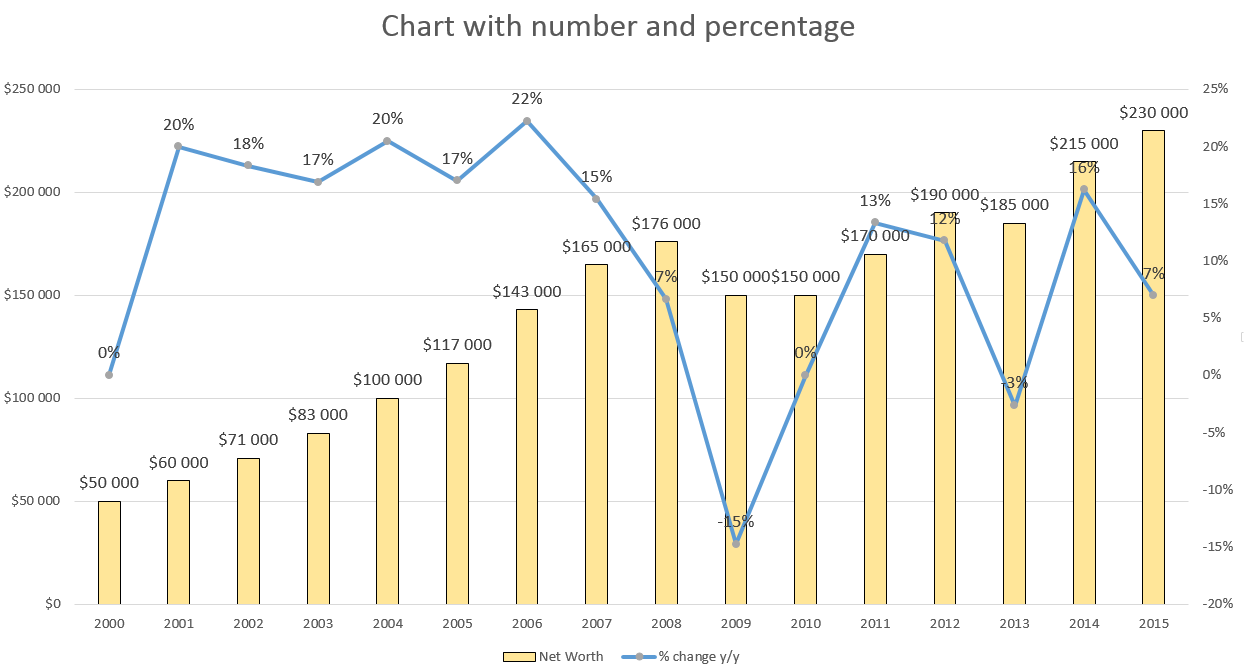
Template
You can download the Template here – Download
Further reading: Basic concepts Getting started with Excel Cell References





