Logarithmic Scale In Excel
Sometimes it happens that the data in the chart are contained in a large range. In this case, the individual values significantly different from each other deteriorating chart transparency. Smallest values are invisible. I will show how to solve this situation. I prepared a sample table of sales data for log scale purpose..

See how to create a chart in the case where the data in the graph differ significantly from each other. You must first insert a chart. Let’s insert a column chart.
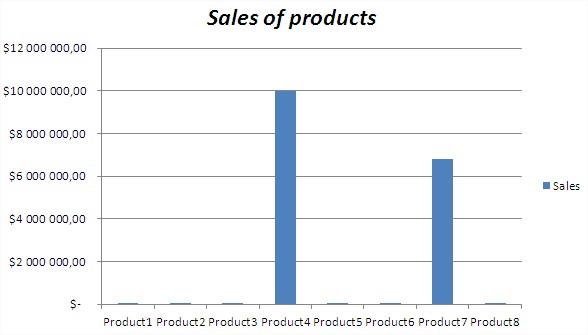
As you can see, it is completely unreadable. Two of the product’s sales are so large that you can’t see the other columns. Log scale would solve the problem of visibility. So you need to format the data series. Click on the data series, right-click and choose Format Axis.

Dialog box appears. Check ‘Logarithmic scale’ check box and set ‘Base’ to 10.
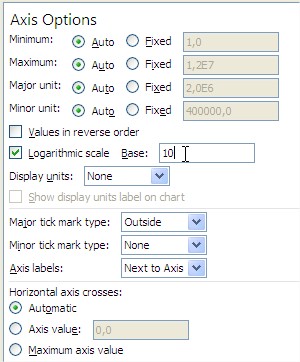
See how this time will look like your chart. Take a look at the scale of Axis.
When using a logarithmic scale is easy to read chart. Clearly you see all the bars, although significantly different from each other numerical values.
At the end of the lesson little theory. Look at the scale of the data in the chart. Logarithmic scale meant that each additional level of data is greater than 10 times. Choosing a basis for choosing a logarithmic scale of 10, but you can also choose any other number in the range from 2 to 1 000.
Template
Further reading: Basic concepts Getting started with Excel Cell References




