How To Activate and Use The Inquire Tab?
Let us understand what an Add-in is:
1. Open the Excel file in which you want the Add-in to be used:
2. Click FILE at the top left from Excel file:
3. Click Options at the bottom:

4. Click Add-ins:
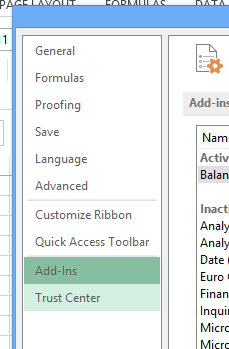
5. Select the Inquire Add-in from the list that you want to use:
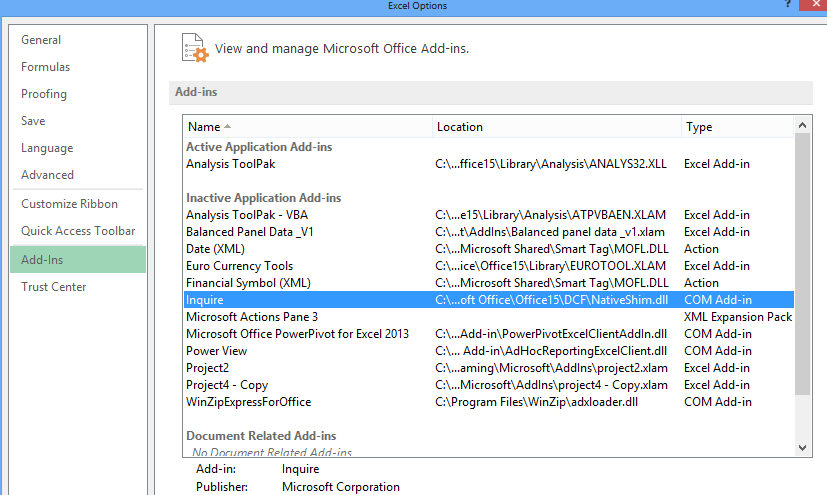
Then from the Manage select Com Add-in:

Click Go. Check Inquire and click go:

We are ready to use the inquire features now and it will be added to the toolbar:

Template
You can download the Template here – Download
Further reading: Basic concepts Getting started with Excel Cell References




