How To Hide The Content Of A Cell In Excel
To quickly hide the contents of cells in Excel just use custom formatting in cell:
1. Click the cell which content you want to hide.
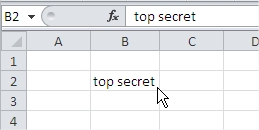
2. Use the keyboard shortcut CTRL +1. Dialog box appears.
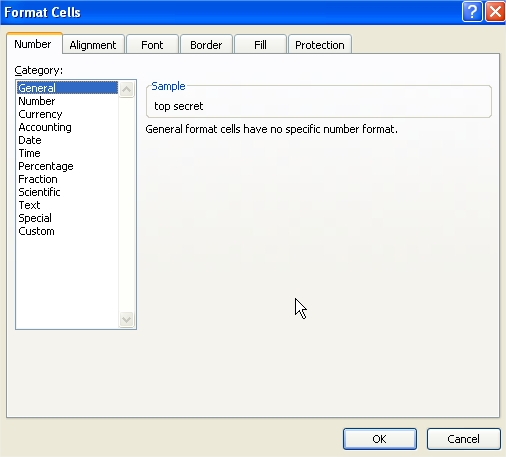
3. Click Custom, go to Type field and enter the value ;;; (three semicolons).
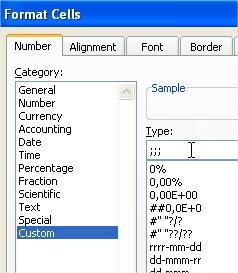
4. Confirm by clicking OK.
5. The cell contents won’t be visible. As you see the B2 cell looks empty.
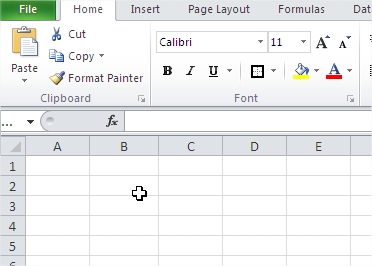
6. Remember! Content of cell will be still visible in the Formula Bar! (when you select the cell).
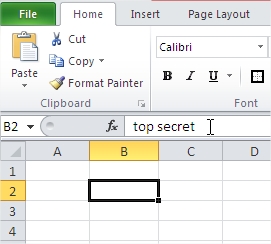
Template
You can download the Template here – Download
Further reading: Basic concepts Getting started with Excel Cell References





