Column Chart
Column charts are used to compare values across categories by using vertical bars.
To create a column chart, execute the following steps.
1. Select the range A1:A7, hold down CTRL, and select the range C1:D7.
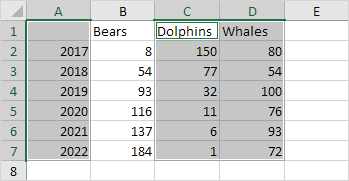
2. On the Insert tab, in the Charts group, click the Column symbol.

3. Click Clustered Column.
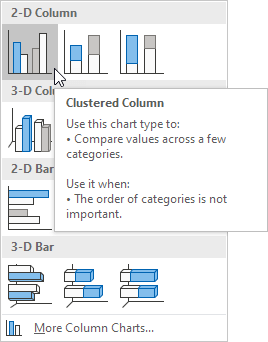
Result:
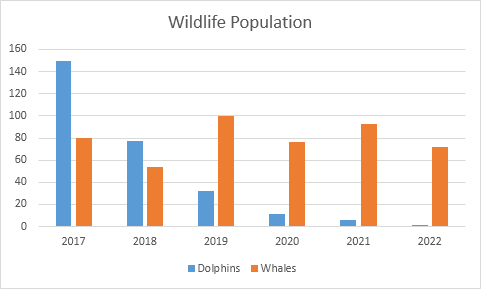
Note: only if you have numeric labels, empty cell A1 before you create the column chart. By doing this, Excel does not recognize the numbers in column A as a data series and automatically places these numbers on the horizontal (category) axis. After creating the chart, you can enter the text Year into cell A1 if you like.
Next Chapter: Pivot Tables





