Use Of COUNTIF function
- Range – the range of cells that you want to count the data. There has to be an ongoing area.
- Criteria – a condition that must be met for cell counting. In the case of numeric values – the condition can look like eg 100
Count string with exact string of text
You want to count cells where there is only REPORT text. Cells are in C column.
The formula is =COUNTIF(C2:C10,”REPORT”)

Greater than
You want to count cells where value is greater than 10. Cells are in C column.
The formula is =COUNTIF(C2:C10,”>”&10)

Greater than or equal to
You want to count cells where value is greater than or equal 10. Cells are in C column.
The formula is =COUNTIF(C2:C10,”>=”&10)

Not equal to
You want to count cells where value is not equal to 10. Cells are in C column.
The formula is =COUNTIF(C2:C10,”<>”&10)

Less than x but more than y
You want to count cells where value is less than 40 but more than 15. Cells are in C column.
The formula is =COUNTIF(C2:C10,”<“&40)-COUNTIF(C2:C10,”<=”&15)

Countif plus countif
You want to count cells where value is greater than 40 plus less than 15. Cells are in C column.
The formula is =COUNTIF(C2:C10,”>”&40)+COUNTIF(C2:C10,”<“&15)

Count cells containing string of text
You want to count cells which contain REPORT text. Cells are in C column. Use asterisk in your formula. Asterisk replaces any other signs.
The formula is =COUNTIF(C2:C10,”*REPORT*”)

Count cells beginning with string of text
You want to count cells which begin REPORT text. Cells are in C column. Use asterisk in your formula. Asterisk replaces any other signs.
The formula is =COUNTIF(C2:C10,”REPORT*”)

Count cells ending with string of text
You want to count cells which end RT text. Cells are in C column. Use asterisk in your formula. Asterisk replaces any other signs.
The formula is =COUNTIF(C2:C10,”*RT”)

Count cells ending with string of text and contains 6 letters
You want to count cells which end RT text and contains 6 letters. Cells are in C column. Use question mark in your formula. Question mark replaces one sign.
The formula is =COUNTIF(C2:C10,”????RT”)
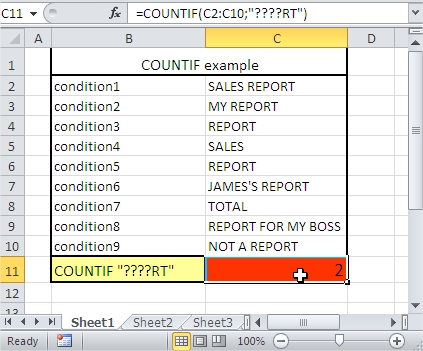
Count cells containing any text
You want to count cells which contain any text. Cells are in C column. Use asterisk in your formula. Asterisk replaces any other signs.
The formula is =COUNTIF(C2:C10,”*”)

Count cells not containing any text
You want to count cells which not contain any text. Cells are in C column. Use asterisk in your formula. Asterisk replaces any other signs. <> means not equal to.
The formula is =COUNTIF(C2:C10,”<>”&”*”)

Greater than or equal to value from cell
You want to count cells where value is greater than or equal to value from cell C12. Cells are in C column.
The formula is =COUNTIF(C2:C10,”>=”&C12)
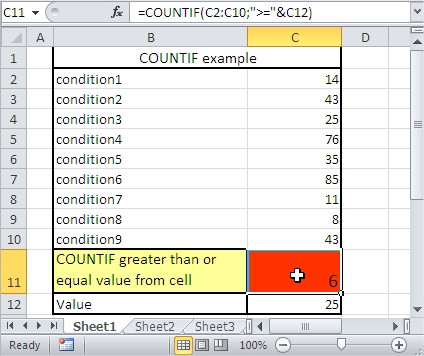
Greater than value from cell
You want to count cells where value is greater than value from cell C12. Cells are in C column.
The formula is =COUNTIF(C2:C10,”>”&C12)
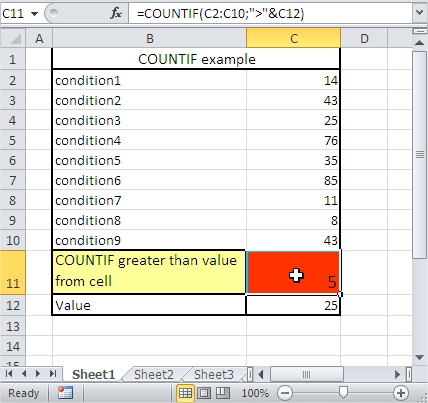
Now you know how to use COUNTIF function in Excel. You know also many COUNIF formulas to use in your business cases.





