How To Change Background Color
Don’t you like a white background and you want to change it?
First select whole workbook by clicking as in the picture below.

Next go to Ribbon. In the Home tab go to Font Section. Here you can choose the new Fill. Red looks nice.

Here’s how it looks now.

If you fell a lack of border, add all borders.
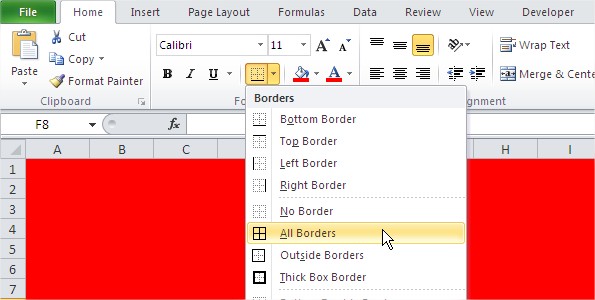
And that’s how it looks with All Borders.

This is wow to change background color in Excel. Do you like new color?
Template
You can download the Template here – Download
Further reading: Basic concepts Getting started with Excel Cell References





