11 Best Excel Add-ins to Boost Productivity
Power View
With the new power view 2013 add-in, you will be able to analyze a large amount of data imported from external data sources. This add-in is very important for businesses or organizations that analyze large amount of data.
It has been integrated in Excel and now accessible to anyone. To use this feature, right-click on your data and select insert power view in the option provided. The power view should be able to install automatically. It shall then be included in your workbook. The power view tab is also located on the ribbon toolbar, which shows format options such as view options, text, and theme formats.
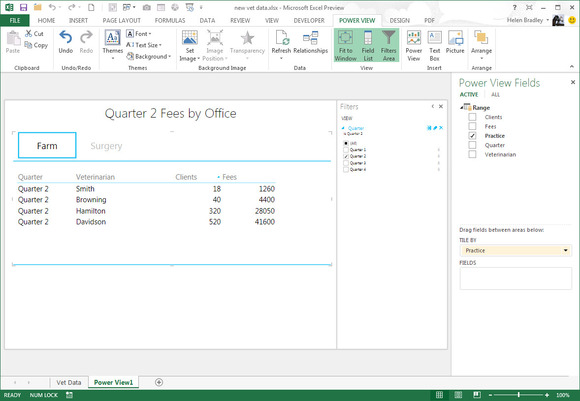
Name Manager
As the name implies, it is an excellent tool that is useful when managing names and contacts in Excel, especially when dealing with a very long list. The name manager helps you create consecutive name ranges, create maps on worksheets, and delete old or redundant names.
VBA Robot
VbaRobot® – free / paid bot system designed in MS Access. Easily create your own bot using only Microsoft Office applications. Automate your office work in Excel, Outlook, Word, SAP in VBA in a few minutes.

Bubbles
This add-in enables you select data and display it in the spreadsheet chart as bubbles. This sounds weird right? This makes it easy to identify data with large values or those with small values. It also helps you compare two sets of data in a neat visual manner. The color and size of each of the bubbles depends on the value of the given data.
Excel Utilities
This unique add-in provides more than 30 features, helping you have a smooth Excel experience. With its selection tools and shortcuts, you will be able to use functions such as data validation and conditional formatting.
Kutools
With Kutools, you have more than 80 different tools at your disposal. This helps you improve efficiency while working on your spreadsheet. Its features include toggle settings (shows or hides scroll bars, grid lines, built-in menus etc), one-click deleting tools (helps you delete charts, auto shapes, lines, pictures etc), text tools (positioning, character spacing and manipulating texts), and navigation pane (which lists all columns, worksheets, and workbooks in a more user-friendly manner).
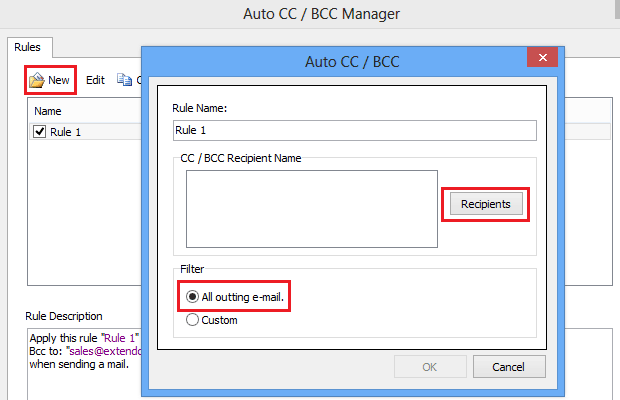
ASAP Utilities
This gives you a variety of functionalities as you will be able to auto-name sheets, export worksheets from separate files, sort the sheet tabs by color or name, apply formulas to selected cells, delete cells in your selection, and use advanced sorting to sort the cells. ASAP Utilities helps you manage cells timely and more efficiently. You also have different language options when installing the program.
Recommended Charts
Recommended charts help you simplify choices when working on your spreadsheet. It shows only a fraction of charts that are relevant to the selected data. This is very useful for new users because it will enable them explain data to the viewers without confusing them. To make use of this tool, click on the data, go to the insert lab, and click on recommended charts. This will bring out a dialogue box that shows you how your data will look when you plot the chart. Pick the appropriate option and your chart is automatically created.
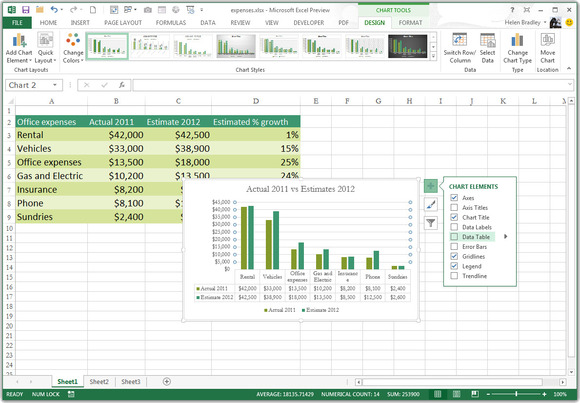
Random Sorter
If you want to get a different perspective on your data, then the random data is the ideal tool to include in your Excel toolkit. You will be able to shuffle cells in columns and rows and get a random selection of data.
MTools
These are timesaving tools that improve the efficiency of Excel. With MTools, you have more than 130 features, which include changing cell references, VBE tools, data analysis, warnings and alerts, compare spreadsheets, define name manager, link manager, encryption, and password recover. Amazingly, the tool is available on a free trial.
Extools
This will create its own custom tab on Your Excel toolbar. It is created by VBA and has a complete spreadsheet converter. With simple clicks, you will able to select the tools you need without having to navigate around Excel options.
Further reading: How to Prepare Workbook Analysis Report from Inquire Add-in? How to create own add-in? How to use Analysis ToolPak Add-in?





