Adding average to the pivot table
How to get average in pivot table?
1. Open the Excel sheet where your pivot table is created.
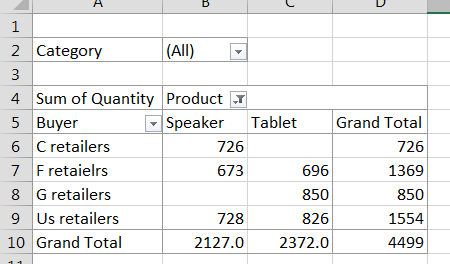
2. Click anywhere on the pivot table. A PivotTable Fields box will appear.
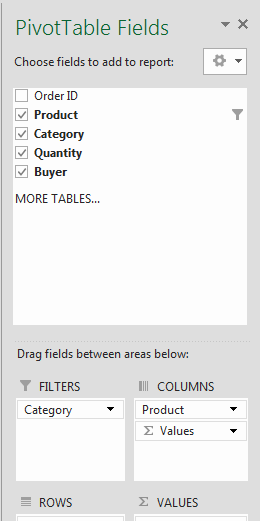
How to add an average in pivot table?
3. In the value box section, right click sum of quantity and click value field setting. A dialog box will appear. Select Average in the Summarize value by tab and click ok.

4. Drag quantity in the value box.

5. Final result will be like this:

Average column has been just added to the pivot table.
Template
You can download the Template here – Download
Further reading: Basic concepts Getting started with Excel Cell References




