IFNA function
Use the IFNA function in Excel to replace a #N/A error with a friendly message. The IFNA function only catches #N/A errors.
1. For example, Excel returns the #N/A error when the VLOOKUP function cannot find a match.
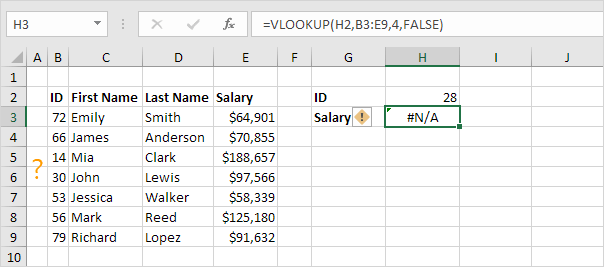
2. Use the IFNA function to replace the #N/A error with a friendly message.
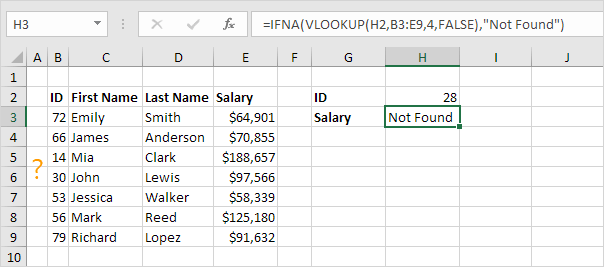
3. If the VLOOKUP function does not evaluate to a #N/A error, the IFNA function simply returns the result of the VLOOKUP function.
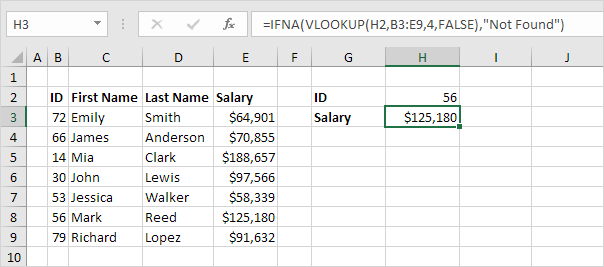
Note: the IFNA function was introduced in Excel 2013. If you’re using Excel 2010 or Excel 2007, simply replace IFNA with IFERROR. Remember, the IFERROR function catches other errors as well. For example, the #NAME? error if you accidentally misspell the word VLOOKUP.
Next Chapter: Array Formulas





